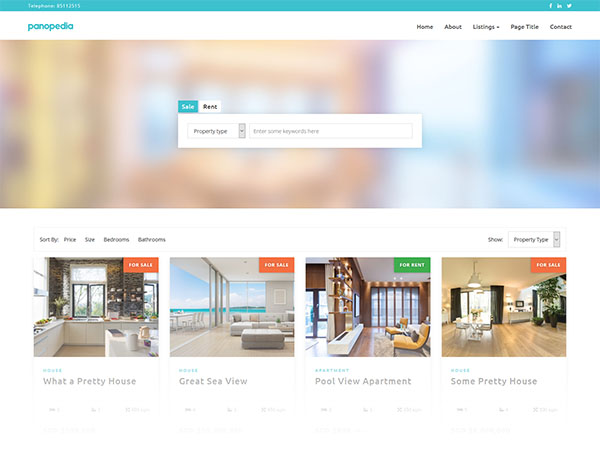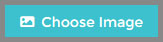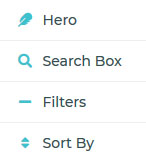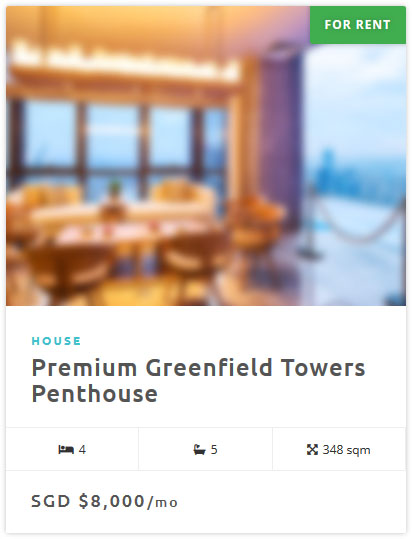Building your Listings' Page
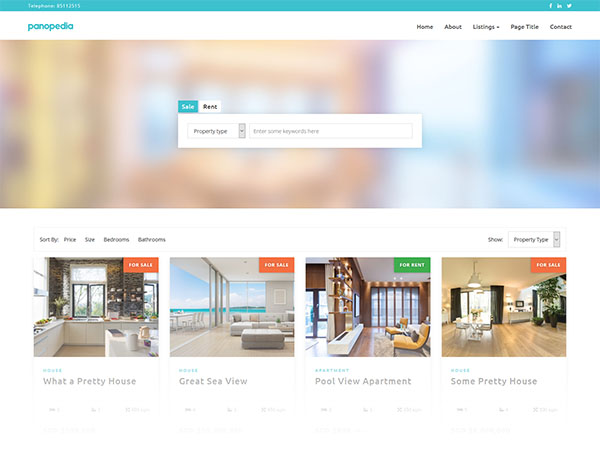
Your listings' page is like your own property portal, where you can Showcase all your beautiful Panotours in a listings' style. We have built this feature to make it easier for you to manage, and the default theme has been professionally designed.
To customise your listings' page, log in and navigate to Showcase Listings, or https://www.panopedia.com/account/showcase/listings/options.
As with most pages, you'll be able to have a hero background at the top, or you may use our pre-loaded background image. To change the background, simply click on the Choose Image button at the top left hand corner.
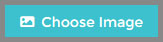
Customisations
Customising the individual elements for your Listings' page is made easy, by using the mini menu to get the options available for each of them. We have built the customiser to be dynamic, in that you can preview all the options instantly, before committing by clicking the save button.
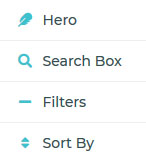
Customising the Hero Image
The hero image is actually displayed as a background for the Hero Area, and there are three options here:
- Background Image Size - which you may choose how it's displayed if the image is too large for the area, or too small
- Background Image Repeat - this determines if the image is tiled or not, and the direction which it is
- Background Image Position - this determines the starting point from which the image is displayed
Customising the Search Box
The search box have three customisation options:
- Enable Search Box - this shows or hides the search box on your listings' page
- Background Colour - this determines the primary background colour of the search box, default is white
- Font Colour - sets the colour of the texts on the search box
Selecting Available Filters
There are two types of filters available for viewers to narrow down their search from the search box:
- Enable Type Filter - this enables or disables the Sale or Rent type filter
- Enable Property Type Filter - this enables or disables the drop down box to filter by property type
Selecting Available Sort By Options
Sort By options are on your listings' page, and there are four options available:
- Price - sorts the listings by price
- Size - sorts the listings by the gross floor area
- Bedrooms - sorts the listings by number of bedrooms
- Bathrooms - sorts the listings by number of bathrooms
Advanced Customisations
To further customise your listings' page and the look of each individual cards, navigate to Showcase Options Listings.
Listings
In this part, there are six options here for you:
- Title - this sets the title for both the listings' page and section
- Subtitle - the secondary title for your listings' page and section, not mandatory
- Default Currency - you may still choose to have a default currency for all your listings, although you may use different currencies individually
- Default Currency Unit - as above, this sets the default currency unit (₱, $, £, €, ¥, etc.)
- Listings per Page - default number of listings before requiring viewers to navigate to the next page
- Listings per Section - default number of listings to show on your homepage
Listings Page
Here you may customise the look of your listings' page. There are five options here for you:
- Background Image - you may upload a background image here
- Background Colour - sets the background colour for the page
- Background Image Size - which you may choose how it's displayed if the image is too large for the area, or too small
- Background Image Repeat - this determines if the image is tiled or not, and the direction which it is
- Background Image Position - this determines the starting point from which the image is displayed
Listings Section
This is the section that will be prominent on your home page. Here you have six options:
- Show On Home Page - shows or hides the listings section on your homepage
- Background Image - you may upload a background image here
- Background Colour - sets the background colour for the section
- Background Image Size - which you may choose how it's displayed if the image is too large for the area, or too small
- Background Image Repeat - this determines if the image is tiled or not, and the direction which it is
- Background Image Position - this determines the starting point from which the image is displayed
Listings Card
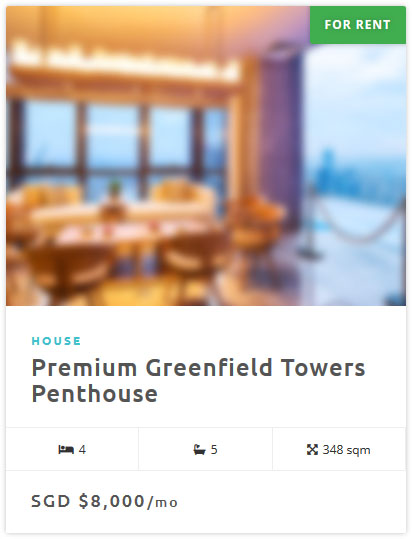
The listings card is where the general detail of your listings is shown on your sections and pages. Here you may customise almost every aspect of how it looks. We start with four options here:
- Show Property Type - this shows or hides the categorisation of the type of property, above the main title
- Enable Sale/Rent Tag - this shows or hides the 'For Sale' or 'For Rent' tag on the top right corner
- For Sale Tag Colour - sets the base colour if the tag is showing 'For Sale'
- For Rent Tag Colour - sets the base colour if the tag is showing 'For Rent'
Listing Card Title
You may customise the title of the listing with five options here:
- Font Size - the font size is the vertical height of the characters in pixels
- Font Weight - the thickness of the font, do note the weights are dependent on the font family and some may not have any change
- Letter Spacing - the spacing in pixels between each individual characters
- Font Colour - this sets the colour of the title
- Text Transform - sets whether the title tag will be in all uppercase, lowercase, etc.
Listing Card Price
The price of the listing at the bottom of the card. You have four options here:
- Font Size - the font size is the vertical height of the characters in pixels
- Font Weight - the thickness of the font, do note the weights are dependent on the font family and some may not have any change
- Letter Spacing - the spacing in pixels between each individual characters
- Font Colour - this sets the colour of the price